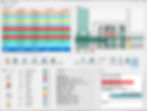Welcome to the conclass website

Creating and coordinating openings has never been easier.
The leading solution for MEP, Structural Engineers, and Architects. Automated design and advanced coordination with IFC, BCF and Autodesk® Revit®.

✨ New: ConVoid Manager (Stand-Alone)
Windows 10 & 11 | No Revit® required
ConVoid for Autodesk® Revit®
Revit® 2022, 2023, 2024, 2025 & 2026
Languages: English, German, French, Spanish, Italian, Polish, Czech and Portuguese (Brazilian).
For Architects, Structural and MEP Engineers
ConVoid is the comprehensive solution for builders work openings coordination. Create and update openings* automatically – with precision, rule-based workflows, and seamless cross-discipline coordination. Import IFC Provision for Voids directly into your project and maintain model synchronization across all disciplines. ConVoid enables quick implementation with no model requirements.
Opening*
-
Automatically Create and Update Openings
-
No Model Requirements to consider
-
Supports linked Revit® and IFC Models
-
Supports all 3D Elements and Revit Categories
-
Converts IFC Provision for Voids to Revit®
-
Tracks and logs all Changes
-
Simple Coordination and Approval Process
-
Collaboration via BCF Export and Import
ConVoid for Autodesk® Revit®
ConVoid automates builders work opening coordination in Revit®. Generate and update openings from linked Revit® and IFC models with customizable rules and parameter mapping.
Features include smart tagging, auto-dimensioning, clash detection, and plan checking for coordination across disciplines.



Create & Update Opening
Automatically create and update openings by linking Revit® and IFC models from all disciplines - no model requirements needed.


Track Changes
Automatically update openings during design changes and track all modifications in a detailed changelog.



Opening Rules
Define oversized dimensions for clearance and sealing, and automatically merge closely spaced openings to prevent structural issues.


Smart Tag
Automatically place annotations in available spots, intelligently avoiding overlap with existing plan content.




Adopt & Update Openings
Automatically adopt openings from linked Revit® and IFC models into your project - eliminating redundant work.


All Revit Categories
Create and update openings for all 3D elements - ducts, pipes, cable trays, MEP fabrication parts, generic models, and any other category.


Parameter Transfer
Transfer and rename parameters to openings, including fire ratings, system information, and more. Keep all data dynamically updated with design changes.


Auto Dimension
Automatically place dimensions and section views with one click -dimension entire walls with openings and MEP elements, including linked models.



Convert Doors & Windows
Automatically convert doors and windows from linked architectural Revit® or IFC models into structural openings.




Opening Families
Revit families including horizontal, vertical, round, rectangular, polygonal, and structural openings with auto-filled parameters like fire rating, materials, and elevations.


Clash Detection
Detect and resolve clashes between elements and ensure coordination across all disciplines.


Plan Check
Ensure all openings in 2D views are tagged and visible, identifying any missing or untagged openings in your drawings.
ConVoid Manager
Coordinate builders work openings across your project team. Manage approvals, track status, and resolve coordination issues through BCF-based collaboration.
ConVoid Manager for Revit®:
Part of the ConVoid for Revit® add-in that brings opening coordination directly into your modeling environment.
ConVoid Manager Stand-Alone:
Desktop application with 3D viewer and full opening coordination capabilities - no additional software required.


3D Viewer & Navigation
View and navigate models using a performance 3D viewer. Includes measurement tools, section planes, and visibility controls for efficient model reviews.


Communicate via Chat and Snapshots
Collaborate with your project team through comments and snapshots to resolve issues.


Filter and Sort Openings
Filter and sort issues by multiple criteria. Use visual color coding to quickly identify approval status.


BCF Issue Management
Create and manage issues with 3D markers and viewpoints. Customize metadata and import or export BCF files for collaboration across different platforms.


Precision Measurements
Measure distances directly in the 3D models with point-to-point or 3-axis laser modes (X, Y, Z).


Export to Excel, CSV and HTML
Generate reports with automatic Excel and CSV export that preserves content and formatting.


Simple Approval & Coordination
Manage discipline-based approvals with visual status indicators. Review and approve openings across multiple disciplines using color-coded markers.


IFC Support
Import large IFC models and create federated models for comprehensive project coordination.